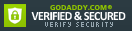Your Wish Is Our Command
Power Up Your Wish List with New, Advanced Features
By Violet • May 20, 2020
Did you know that when you add an item to your wish list on ThriftBooks, you're adding a specific ISBN/edition of a book? Did you ever think, "I wish I could specify my preferred format or condition" or "I want any copy of this book of any edition"?
We've heard our customer's requests for these features, and we listened! Check out your new and improved wish list, and read on for details on the new capabilities. Don't worry if you love your wish list exactly as it is: nothing will change if you don't want it to!
Here's a rundown of all the new ways you can use your lists.
The Basics: Add Items to Lists
When you add an item to your wish list, it will be exactly the same as it has been. You'll be adding that specific edition of a title to your list, see the same Best Value recommendation available for purchase, and receive the same notifications.
How to: Configuring Options
The items on your wish list now display a Configure Options link beneath the ISBN.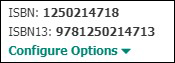
Click the Configure Options link to see all of the new features you can use. Choose your preferred options, and then hit Apply. To close the options without making any changes, click Configure Options again. On laptops and desktop computers, the options will expand on the same page. On mobile devices, a new page will open. 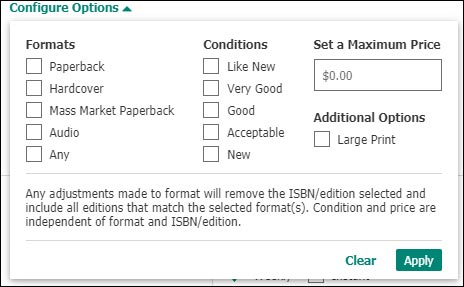
When you change list options, the copy we suggest for you will be chosen from items that match your criteria, and your notifications will adjust to only let you know when we have items that match your preferences.
If we have more than one copy that matches your criteria, you'll see a link that reads See All Matching Copies. This will show you all available copies of the book that match your wish list criteria. If no items matching your selected options are in stock but other copies of the title are available, you'll see a link that reads See Other Available Editions near the Add to Cart button. Click this link to see the in-stock copies of the item that don't match your preferences.
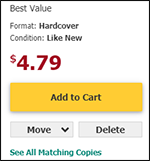
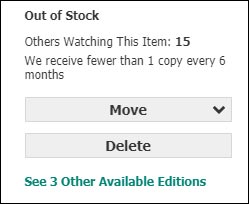
The Options
- Choose a Format - If you're interested in finding a title in a specific Format (Hardcover, Paperback, etc.), use the check boxes beneath Formats. If Format is not important to you, check Any to be notifed when we get any format.
- When you choose a Format, you're changing your list item from "I want this specific ISBN/edition" to "I want any ISBN/edition that is in the Format I picked." If you only want the specific ISBN you added to your list, leave the format options unchecked.
- Specify Condition - This new option is great if you want to receive an alert when we receive a used copy of a newer book, or prefer books of a certain quality. Check the conditions you want, and we'll let you know when we get a match.
- Set a Maximum Price - If you have a maximum price you're willing to pay, type the number in the Set a Maximum Price box, and we'll let you know when the price of the item goes under that number. This will work on its own, or together with any of the other options configured.
- Large Print! - If you can only read Large Print, we know it can be hard to find those and now it's much easier! The final option you'll see in your Configure Options box is Large Print. Click that, and your list and notifications will only ever show you Large Print copies of a title. That simple!
How to: View & Modify Options
Once you've chosen your options and clicked Apply, you can then modify any of those filters again. On laptops and desktop computers, you can also click the filter name where displayed in teal beneath Configure Options, as shown below. 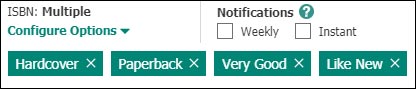
One More Update: Mobile List Navigation
We wanted to make mobile list management more mobile user friendly. We've kept all your favorite options but moved them around a little. At the top of any of your wish lists on mobile, click the View All Lists link to switch between lists. Click the vertical : symbol to modify list settings, sort, and share your lists.
Don't Worry!
If this all sounds like a lot, it's OK. Leave your list as it is, or play around with options to see what happens! We hope you enjoy your new list options, and thank you for providing us your feedback.